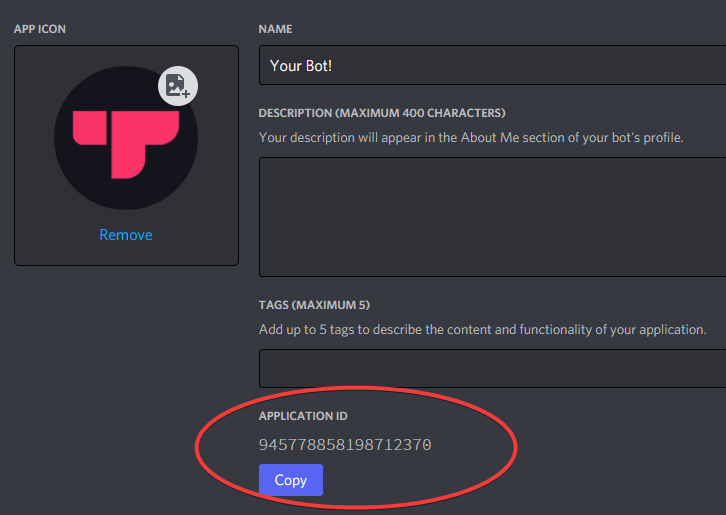Before you submit your bot to Top.gg, please make sure that your bot follows all of our guidelines found here and read over our process for approval found here.
Make sure that you are logged into https://top.gg, then navigate to https://top.gg/bot/new to start the submission process! You can access this by clicking on “Add” in the navigation bar and then selecting “Discord Bot”.
Step 1. Find Your Bot’s Application ID
To find your bot’s application ID, head over to the Discord Developer Portal and select your application.
Once you have selected your application, navigate to the “Application ID” and copy it.
Once copied, paste the ID into the Application ID field and select “Find Bot”! Your bot's username and profile image will then be displayed and the other fields will become available to fill.
Your bot needs to be public for it to be able to be invited - if it is not public, you'll need to make it public on the Discord Developer portal and then wait approximately 30 minutes to try to do this step again.

If your bot does need a code grant of any kind, make sure that the invite link you provide is valid and there are instructions in your Long Description as to how to get the code grant - if your bot does not need a code grant, make sure that the toggle is off in the Discord Developer portal.

Step 2. Bot Details
Here you can fill out more information about your bot- such as what it does, what commands it has, where users can find support, etc.
Short Description
Pro Tip: Your bot’s short description contributes heavily to it showing up in search results. Keep it simple and to the point for best visibility.
The short description is meant to give a brief summary of your bot that users will see when scrolling through searches or the discovery page or when they look at your profile. This can be used to draw attention to certain categories, or features that are unique to your bot. Your short description needs to be under 140 characters, to fit the page!
Long Description
The long description is meant to give a more detailed description and explain how to use the bot or what its functions are. If you’re running out of ideas of what to write in this section, try exploring the following:
Include a list of your commands and an overview of your features, including how to get started and how to use the features
Include an introduction, goal, roadmap and vision for your bot
Include information such as motivation for creating your bot, and collaborators
Include information about how to support your bot and help it grow
Long descriptions on Top.gg support both regular markdown and HTML syntax. This means that you can include your own custom CSS as well if you wish! Just make sure that any custom HTML/CSS/other parts of your description follow our Bot Guidelines.
Your Bot’s Prefix
When submitting your bot, you’ll be requested to add your bot’s prefix. This is simply what triggers your bot to run a command.
For example: if your bot responds to -help then your prefix is -. If your bot does not have a prefix, simply put “none”. If your bot responds to slash commands, you can put '/' or 'slash commands' in this submission box.

Selecting Relevant Categories
When a user is searching for a bot they want to add to their server, they can use the categories feature to search by a specific category that suits their needs. You are able to add categories to your bot so that it can be seen on specific pages for users to find. Each bot may have up to 12 categories of the developers choice.
Do not include hashtags (#) in your categories! Simply type the name of the category and then hit the enter button on your keyboard.
Selecting Languages
Does your bot support multiple languages? Feel free to add them here. Users will be able to search for bots that are in their language or support their language. You can add up to 12 languages to your bot.
Invite URL
The invite URL submission box allows you the ability to provide a discord invite link with custom permissions or scopes that your bot will need. If you do not enter one, a default link with permissions set to 0 (or none) and grants both the bot and application.commands scopes will be generated for users to use.
Support URL
The Support URL submission box allows you to directly link your bot’s Discord support server into your bot page so that users can join directly if they need support. Make sure the invite has infinite uses so that it doesn’t expire!


Note for Reviewer
If you would like to give a note to the Bot Reviewer who will be testing your bot - you can do so in this submission box. Let them know the information that they need to properly test your bot. This can include example accounts or commands they can run to understand properly what your bot can do!
Note that this only shows up for our Top.gg Bot Reviewers! If you have something you want everyone to know - put it in your Long Description!
Socials
Showcase your bot's other social media links, such as Facebook, Twitter, Reddit, and more! You can also include links to your bot's GitHub codebase or documentation here!
Step 3. Confirmation
Read through the confirmation page and make sure that all the information listed is correct for your bot.
Step 4. Waiting for Verification
Hooray! Your bot has now been successfully added to the queue of bots that need to be reviewed before they can be public on Top.gg. Please wait patiently for a Bot Reviewer to review your bot. In the meantime, you can see your own bot’s page and edit anything necessary by going to your profile: https://top.gg/profile/me